 Section Profile Tool Section Profile Tool
This tool lets you draw a section line across a series of contour lines in a topo map, and it produces a section profile chart.
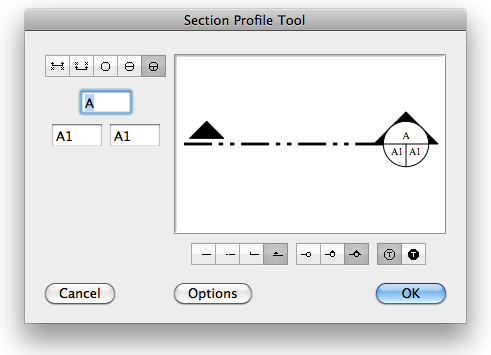
The tool's dialog is identical to the WildTools Section Line tool.
To use the tool, simply draw a section line across a topo map with contour lines (which must have Z heights).
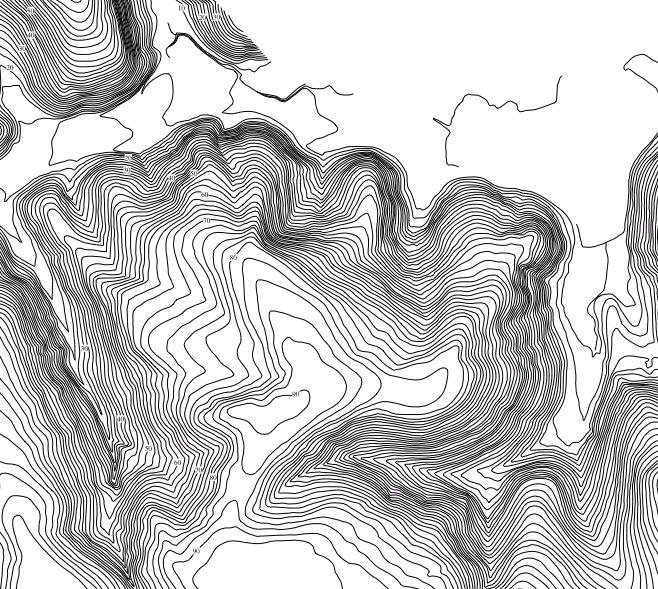
Section Profile Tool
Just click and drag across contours. Yes, this actually is happening in PowerCADD.
The tool will create a section profile chart as shown above.
For the chart, the tool uses Outline style lines for the rectangular border and the contour line polygon. Uses Hairline style plus gray pen color for the grid lines. The text font, size, etc. is the same as is used for the Topo Point and others.
 Slope Analysis Tool Slope Analysis Tool
This tool places lines in the drawing to indicate slope limits.
In the typical manual method to indicate areas of steep slopes, you will find the distance for a given slope, say 33%, and then measure between contour lines to find where the contours are that distance apart. Then you would draw lines to indicate the limits of the slope. The Slope Analyis tool does this for you.
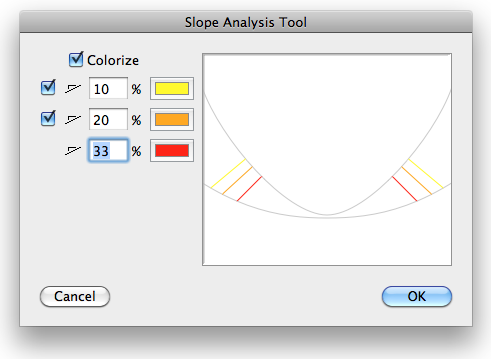
 Contour Text Tool Contour Text Tool
This tool lets you click on a contour in a topo map and then locate text objects along that object.
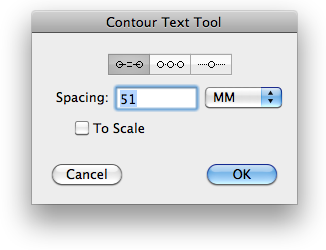
This tool is just a specialized variation of the Linear Patterning tool. The tool uses the same Z dimension style that you set in the Topo Point or Grading tool.
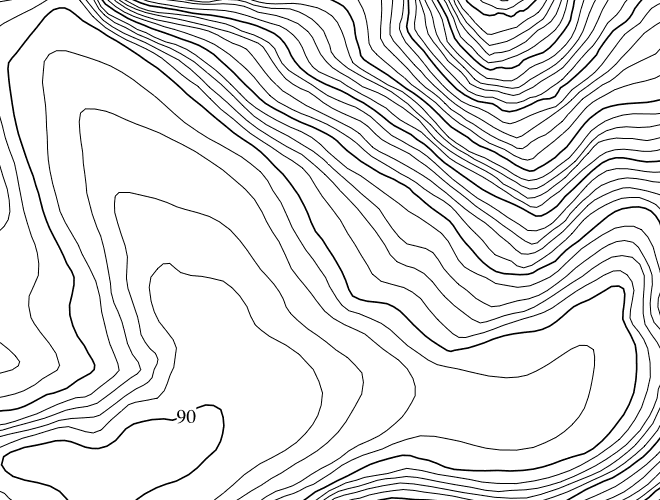
Contour Text Tool
Another hard one. Click on a contour line and then move the mouse to locate the text.
 Z Needle Tool Z Needle Tool
This tool lets you pick up (adopt) or apply a Z value to objects in the drawing.
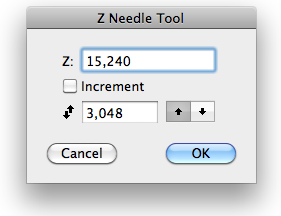
Set the desired Z height.
If you choose the Increment option, the tool will increment up or down as specified with each use of the tool.
Displays the same Z height settings as set in the Topo Point tool.
 Z Nibble Tool Z Nibble Tool
The Z Nibble tool is simple up-down nudge tool that only affects the Z value. Like the Nibble tool, it lets you bump things up or down by a specified amount.
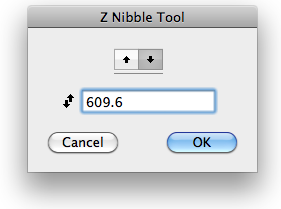
In the dialog, you set the amount of the Z move and whether it is an up or down move
To use the tool, click on any object with a Z height in the drawing, and the Z height of the object will be changed.
 Z Delete Tool Z Delete Tool
The Z Delete tool allows you to delete the Z height of an object in the drawing.
To use the tool, click on an object in the drawing with a Z height.
The Z height of the object will be deleted but there will be no other change to the object.
 Slope Measure Tool Slope Measure Tool
The Slope Measure tool lets you click on one object with a Z value and drag to another object with a Z value, then it reports the slope between the two objects.
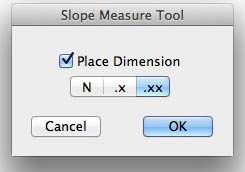
Set up the tool in the dialog.
Then click and drag on objects with a Z height.
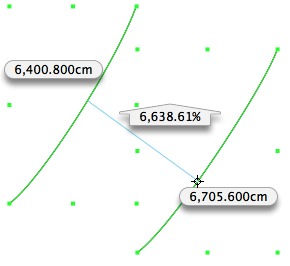
The slope indication will be placed in the drawing.
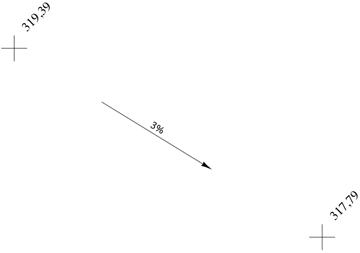
| We LOVE the section tool and the contour label tool. Z Needle seems valuable but the grading tool is way cool... Though not as cool as the section tool.--Eric Easter |
|